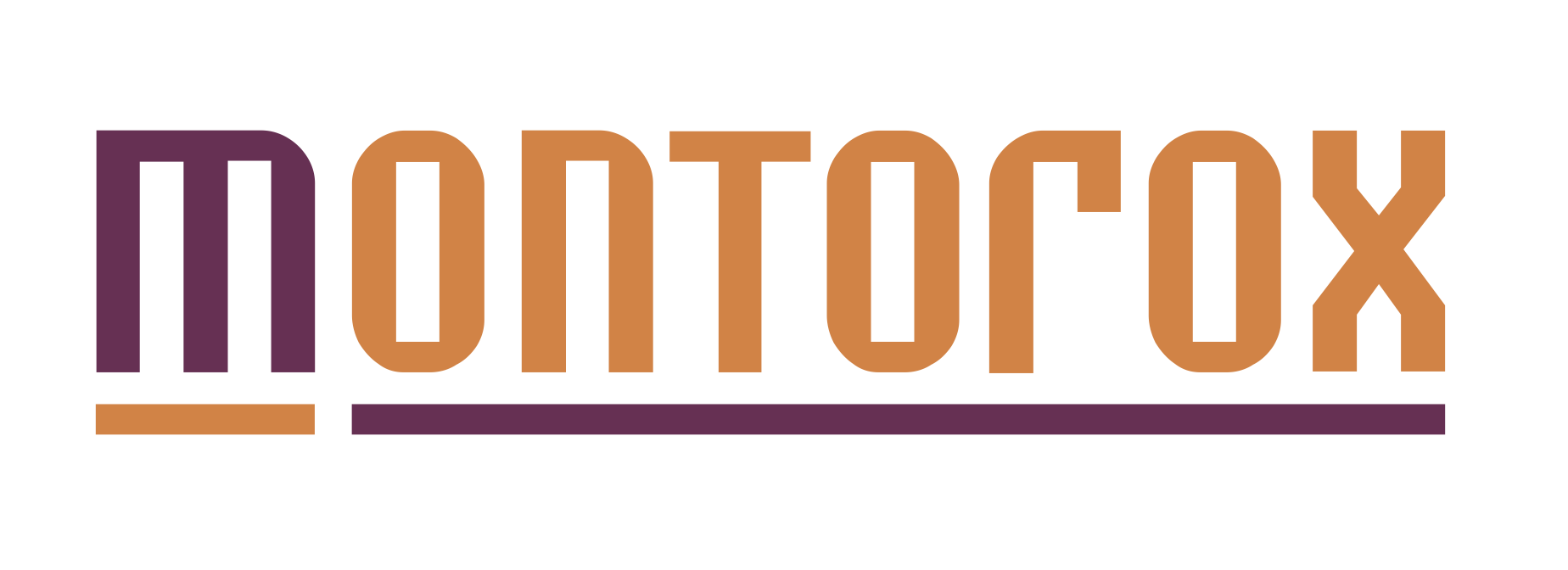You can create and access IG Reels in three different ways:
The Reels tab
Your Instagram home screen
The Instagram Stories camera
1: How to Create a Reel From the Reels Tab
To create a Reel from the Reels tab, tap into the Reels tab and press the camera icon on the top right.

2: How to Create a Reel From the Instagram Home Screen
To create a Reel from the Instagram home screen, tap the “+” on the top right and scroll to the Reels tab at the bottom of the screen.

3: How to Create a Reel From the Instagram Stories Camera
To create an Instagram Reel using the Instagram Stories camera menu, follow these steps:
Open the Instagram Stories camera and find the Reels icon positioned either between the default Normal mode and Create mode or on the bottom menu next to “Story”:

Reels can be recorded in a series of clips, in a single stream, or shot externally and uploaded.
To add external clips from your camera roll to your Instagram Reels, select the “+” icon in the bottom left corner.

To shoot footage internally in the Reels app, hold the recording circle in the middle of the screen.


You can add music to your footage by tapping the audio icon and searching for a song from the Instagram music library. Or, use your own original audio by simply recording a Reel with it.

You can also select which part of a song you want to feature.

When you share a Reel with original audio, your audio will be attributed to you, and if you have a public account, users can create Reels with your audio by selecting “Use Audio” from your Reel.
From the left sidebar you’ll also have the option to choose the speed of your video (the default is 1x) from .3x, .5x, 1x, 2x, 3x, or 4x.

For hands-free filming, take advantage of Instagram’s timer and countdown effect.
The timer allows you to record any of your clips hands-free. Once you press record, you’ll see a 3-2-1 countdown, before recording begins for the amount of time you selected.

You’ll also have the option to align your clips. This tool comes in handy when you’re looking to create seamless transitions between moments in your footage.

To access effects, tap the three stars icon above the record button. There you can browse Instagram’s effects gallery.

To watch, trim, or delete footage, tap the back arrow and tap on a clip to edit.